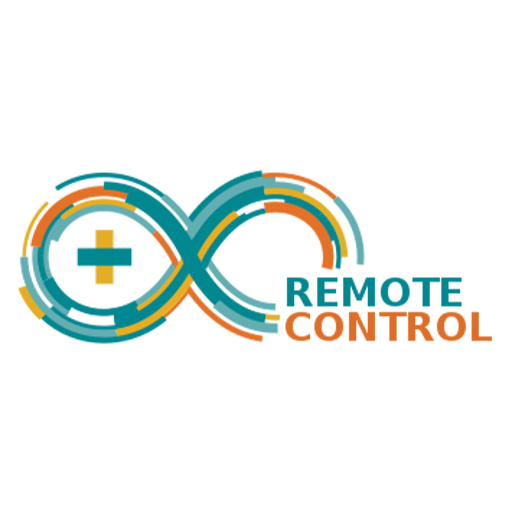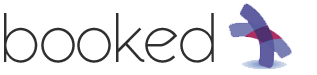Here is a new app for Android by Bits from Italy!
Arduino is fun and can be used in many useful applications. What we offer today is a Android app to remotely control your board, whether you are connected to a local network or via internet.
You can set the icons, type the texts, select the amount of buttons and choose the command you want to send.
You switch to another Arduino project? Reuse the same app just reconfiguring it!
There are a few steps needed to start controlling your project:
- Enter the ip of the Arduino board you want to control and press SAVE

2. This will open the button configuration window.
You can set each button or select a default. In the first case there are a few options to choose from . For each button there are four possible options.
– Check the box to display the button
– Choose the favorite icon from the list of those available
– Type the text that will accompany the button
– Select the command that the button will send to Arduino board
If you choose the auto-configuration just click on 1 of 3 presets (more to come) and the buttons will be displayed on the desktop.
At the end of both menu you can find the “font size” selector (adjust it at your needs) and the possibility to change the colour background.


When you have made your choices click on SAVE and the desktop will finally appear with buttons you have selected.

Orders from the app – explanation
As you can see the list of available commands is very elementary because the actual configuration on the Arduino behavior is choosen within the sketch (you can find an example of a sketch at the end of this article). So when you select a command on the app you need to edit the sketch so that it performs what you expect.
The example that we propose is a system for controlling the bars of a parking lot (first preset of auto-configuration). We will then have a button to raise the bar, a button to lower it and a button to operate the automatic parking mode (imagine a magnetic loop reader).
In a previous article you can find the guide to make the circuit that will command bars.
Opening the sketch with the Arduino IDE can find the piece of program that manages orders from the app.
// switch rele 1 to on , wait 1 second and switch rele 1 back to off
if (readString.indexOf(“button1”) > 0) {
digitalWrite(rele1,!digitalRead(rele1));
delay (1000);
digitalWrite(rele1,!digitalRead(rele1));
}
As explained when Arduino receives a command it gets interpreted and controls the dedicated relay. In this case the relay 1 is switched to close the contact, it waits 1 second (expressed in milliseconds) and opens the contact.
The program section to close the bar is similar.
The third command is different . Each time Arduino receives the command / button3 toggles the relay from open to closed and vice versa.
The example provides that on the NO contact of the relay 3 is connected to a loop-detector to raise the bar every time a vehicle approaches.
Do you think the app needs to change? Do you have particular needs? All comments are welcome.
To-do list
- Support for two or more Arduino board simultaneously
- Adding indicators for sensors mounted on the Arduino board
- Ability to choose different graphic themes
- Ability to insert a different logo in case you want to use the app in an enterprise environment
Arduino Remote Control – Android App to manage your Arduino boards
Arduino – Arduino is an open-source electronics platform based on easy-to-use hardware and software.
[Download non trovato]